Long story short, my fiancées blackberry has not successfully synced with her desktop for quite some time now. Attempts to do so have produced a dialog box with the error in the title. Google turned up some links to the problem, but she was not able to resolve the problem. Today I finally had the time to sit down and fix it for her while she took a nap.
One of the better forum threads on the matter exists here. It doesn't describe the exact problem she had, but it has enough useful information to lead you in the right direction. The link to the blackberry knowledgebase article on how to turn on logging was broken, but it provided the KB number ( KB01451) so google found it for me.
The exact problem in her case was that two outlook contacts had corrupt pictures. It was a hard to identify this because when an outlook contact has a bad picture in outlook 2003, the image basically becomes invisible. I will use two screenshots to illustrate the issue. One has a contact with no image, and the other has a contact with a corrupt image:
Contact without Image
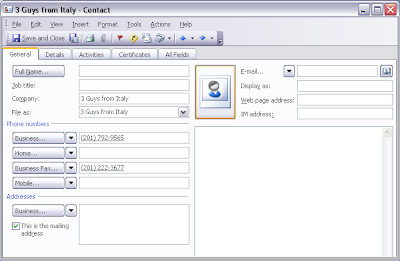
Contact with corrupt image
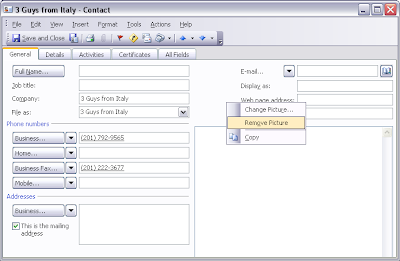
As you can see, in the case of a corrupt image, there is no indication that the contact has an image.
So after all that research, and the realization that the images were corrupt, the final steps to resolve the matter were as follows:
- Turn on logging.
- Attept to sync
- When you get the error message, before dismissing it open C:\Documents and Settings\
\Application Data\Research In Motion\BlackBerry\Intellisync\tif.log - Identify contact with the corrupt picture.
- Open Microsoft Outlook
- Select the contact in question.
- Right click on the grey area that should be a picture and select "Remove Picture"
- Dismiss the sync error and attempt to resync.
- Repeat until the syncing suceeds.
- Comment on this blog, a blackberry forum, or elsewhere of your experience.

2 comments:
The easiest way to tell if there is a corrupt pic is to choose "business card " view in the contacts view pane. All the ones with corrupt pics are indented more than normal - that is where the pic WOULD have been if it was good. Just go through and find those indents and remove pic. Also if you miss one you can try looking at the sync log and way at the bottom where the summary is "ignore = XXX (the name of the contact that has the bad entry).
@Whenpigsfly - worked like a charm. Having tried about a dozen twenty step protocols to be found elsewhere on the web, some involving the sacrifice of a live chicken, I will gladly buy you a beer if you happen to be in our pub.
Post a Comment